Dashboard
In PDCA.software, the dashboard gives you a quick overview of what improvements are being worked on.
![]() The Dashboard
The Dashboard
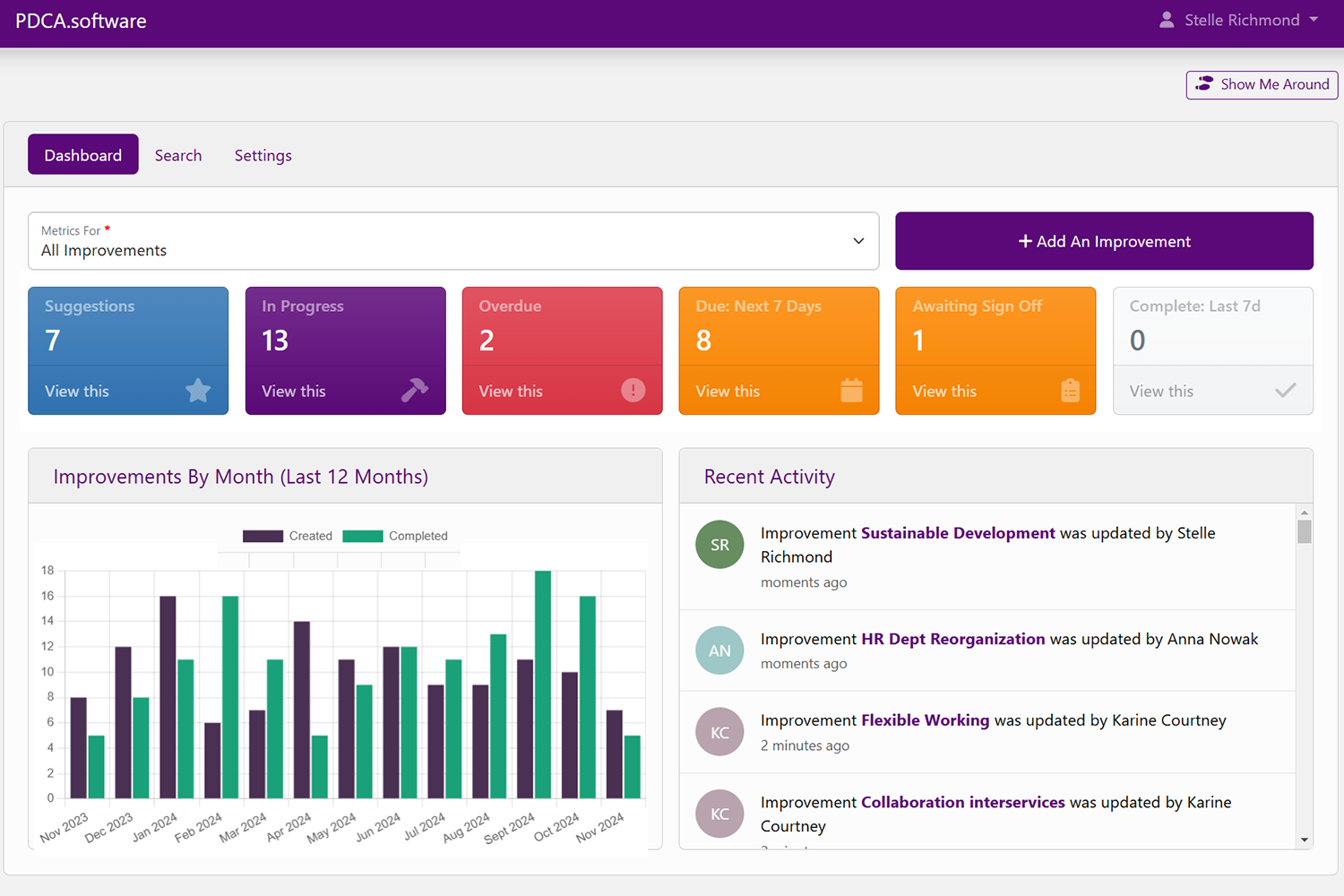
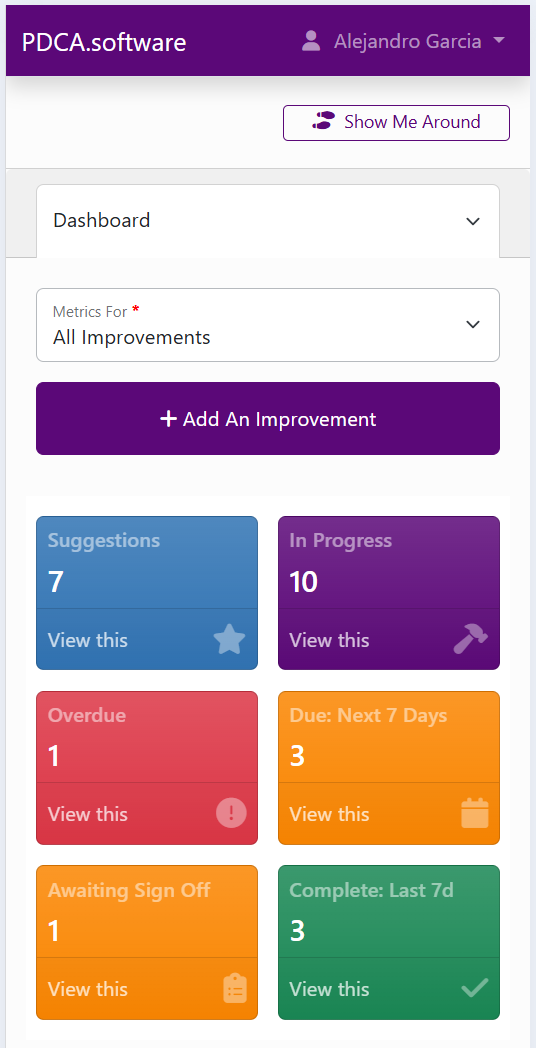
There are a number of elements on this page.
Metrics For
Adjust this drop down if you want your dashboard to show just those improvements created by you or assigned to you.
Summary Indicators
The row of large buttons across the middle of the dashboard are designed to give you a quick overview of how many improvements are being worked on and at what stage in the improvement workflow these are at.
- Suggestions are just that: they are ideas for improvement from someone in the team but they are not yet in progress.
- In Progress these are improvements that someone with enough authority (so where their role allows them to do this) have been placed in progress: this means they are assigned to someone and have a completion date.
- Overdue these are improvements where the due date set is now in the past.
- Due next 7 days as it says: a great place to check on the progress of pending improvements.
- Awaiting Sign-Off Sign-off is where you can view improvements that someone has completed and is requesting that someone with enough authority signs it off.
- Complete This shows you improvements that have just been completed in the last week or so.
Clicking on any of these buttons takes you to a search grid which shows you a filtered view of all of the improvements in the system. If you want a different filter you can either change them when you get there or you can simply click the Search tab at the top.
Graph
This graph shows you how many improvements you or your team have been working on in the last year.
Recent Activity
Recent activity shows you any recent events from your team so that you can quickly see who is working on something. If you want to see a more detailed activity history for a particular improvement, click on an improvement anywhere in the system and look at the activity tab.
Add an improvement
As it says: click this button to create an improvement.